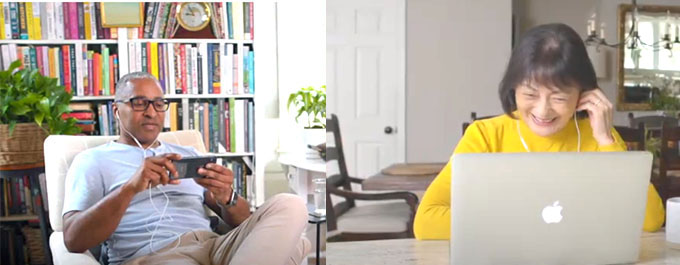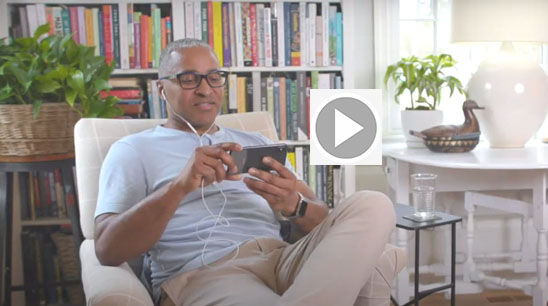Virtual Visits are conducted via Zoom, a secure and confidential live-interactive video system.
During a virtual visit you are able to speak directly to your physician, and your physician is able to do a ‘visual examination’. You will be able to review your symptoms, discuss lab results and medications, and new prescriptions issued if appropriate.
Getting Started
You may use a mobile phone, tablet, laptop or desktop computer.
Step 1:
Download Zoom from Apple Store, Google Play, or directly from Zoom.
Step 2:
Enroll in Mass General Brigham Patient Gateway if you haven't already.
- If you are using a phone or a tablet, you will need to have downloaded the Patient Gateway and Zoom apps on your device.
- If you will use a laptop or desktop computer, you should use a Chrome, Firefox, or Safari browser when logging into the Patient Gateway website.
Accessing a virtual visit on your desktop or laptop
Accessing a virtual visit on your phone or tablet
Schedule your virtual visit by calling your physician's practice.
Log in to Patient Gateway at least 15 minutes before your appointment
Click Visits, then click Appointments and Visits

Click your scheduled Virtual Visit Appointment and then click Details
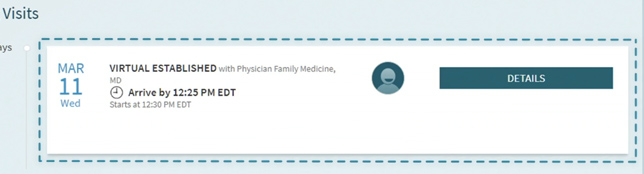
Click the 'Begin Virtual Visit' button to start. You will now be in a virtual waiting room; please wait for your provider to join you in the virtual visit,
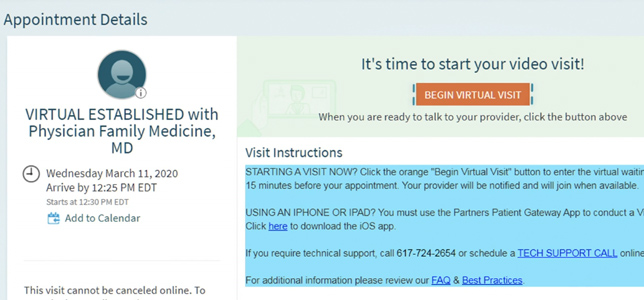
Virtual Waiting Room
Once you are in the Virtual Waiting Room, please wait until your provider initiates the video with you.
When the video begins, you will be asked to click ‘Join with Computer Audio’ to start.
If you are using your phone or a tablet:
- Your iPad/iPhone needs to be running on IOS 12.1 or later, If you have an Android phone or tablet it will need to be running on 4 or later.
- You will also need to have the 'Partners Patient Gateway' app on your device
- Log into Patient Gateway and then click on the 'Appointments' button and look for your Virtual Visit Appointment.
- Click on the appointment to open it and then click the orange 'Begin Visit' button.
- If the Zoom application does not load, select ‘ok’ and the ‘download app’ screen will appear. Download the Zoom app from the Apple Store, Google Play, or directly from Zoom.
- Once that is downloaded go back to your Patient Gateway app and select ‘Begin Visit’.
It may ask if you want to open this out of Partners Patient Gateway to launch the video visit, if so click ‘continue’ and ‘confirm’.
This should bring you to the Virtual Waiting Room. From here you should wait until your provider initiates the video with you.